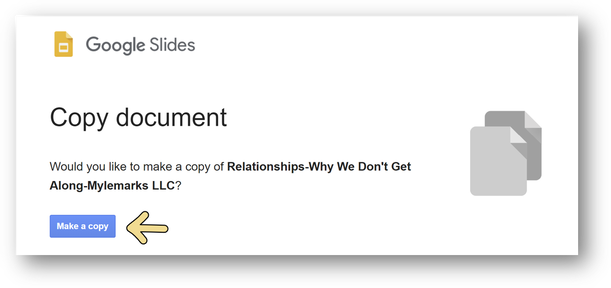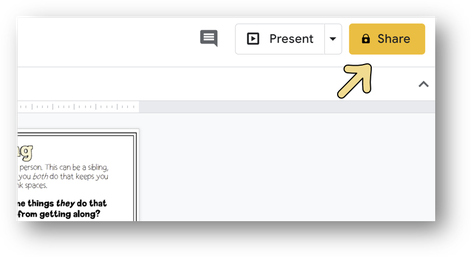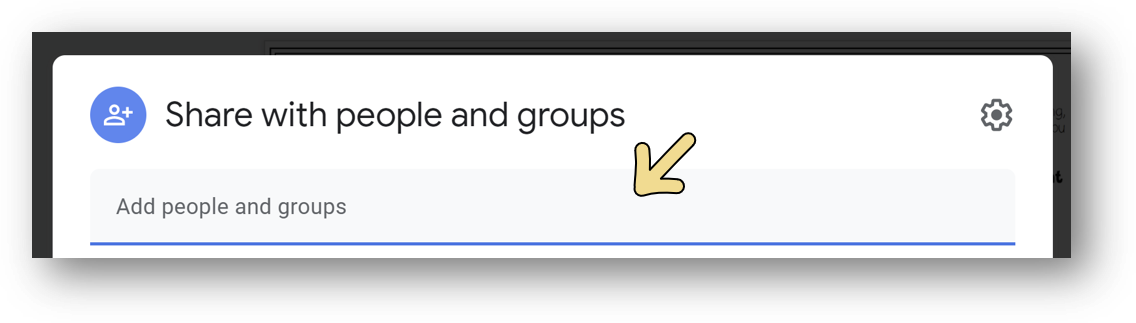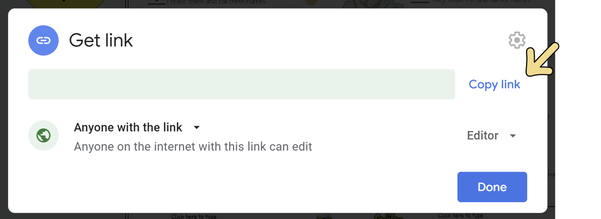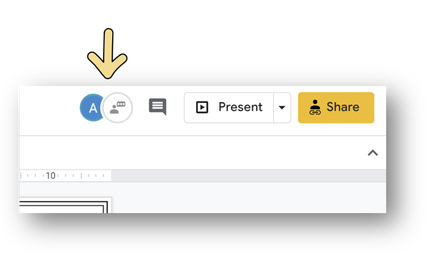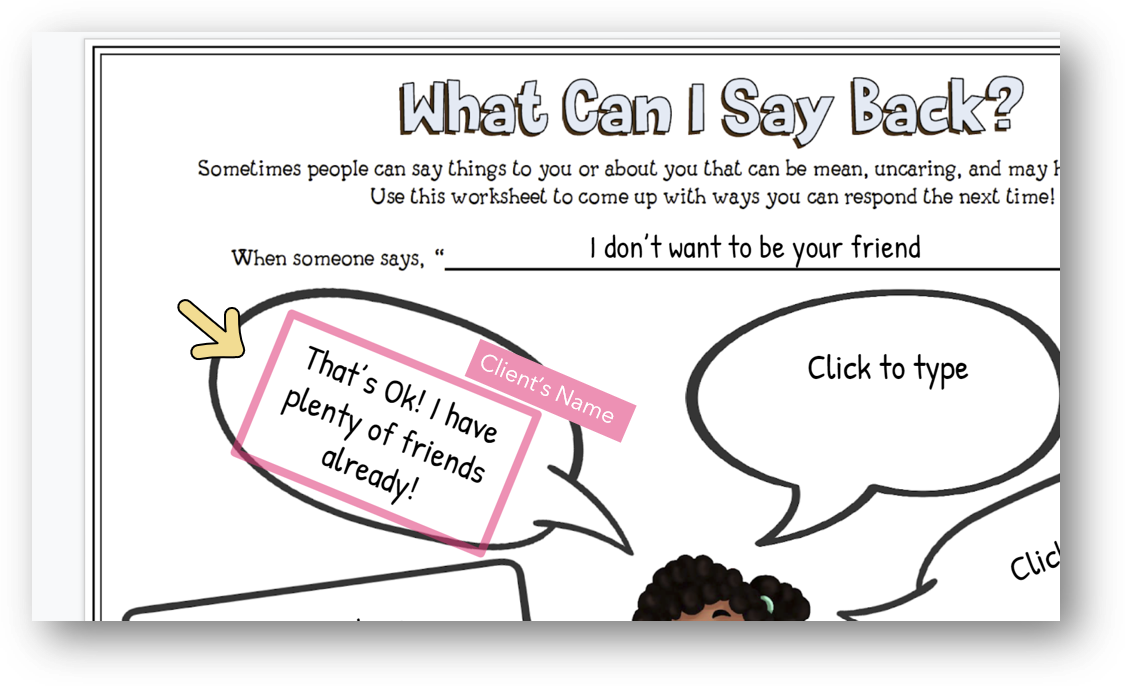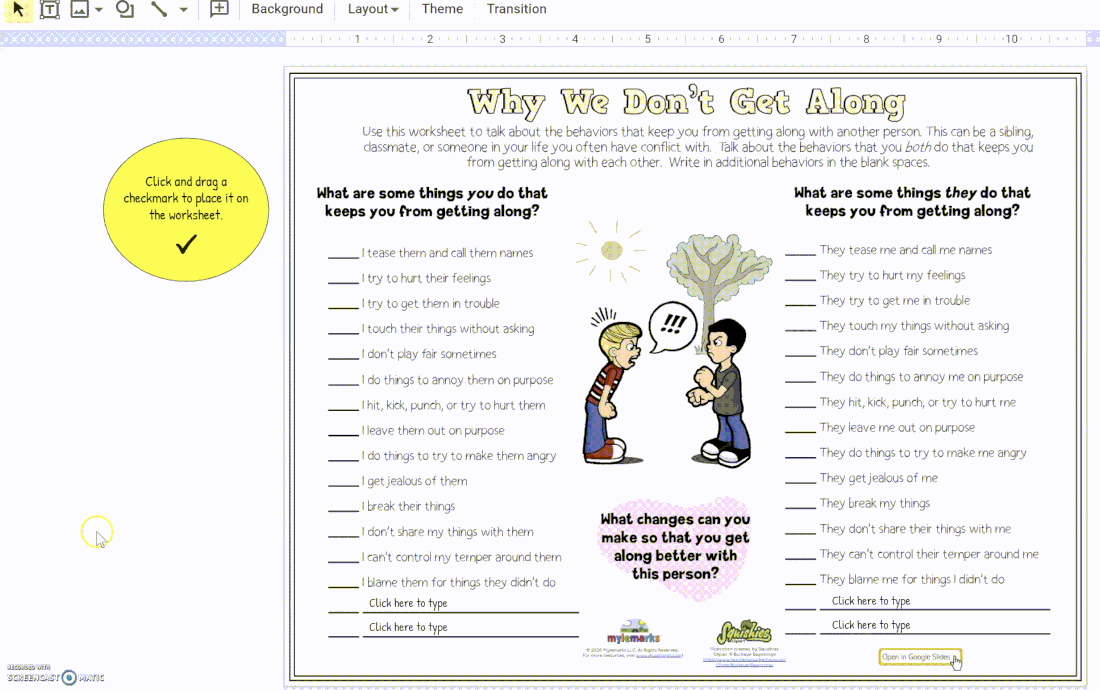Why use Google Slides?
Google Slides has many unique tools and features that allow for collaboration and enhanced interactions during telehealth sessions or virtual meetings. One of the prominent features is the ability for multiple users to view and complete a worksheet or activity in real-time - without the need to share a screen. While meeting virtually with a client, you are both able to access the file and can type or move pieces within that document. Slides users have the ability to drag-and-drop, create and type answers into text boxes, draw lines and shapes, upload images, insert video and audio, and more! Google Slides is available to users with Gmail/Google Workspace access or accounts.
How do I use this with clients?
|
Mylemarks worksheets or activities that can be opened in Google Slides will have {GS} in the title of the resource. Once your purchase is complete, you will download a PDF of your resource. The PDF file can be still be printed for in-person use or completed electronically if it is a Fillable worksheet. If you would prefer to use the file in Slides, you will click on the "Open in Google Slides" linked image on the PDF.
|
|
Opening in Google Slides
When you select the link, you will be asked to make a copy of the file that you are trying to open. Making a copy ensures that the worksheet you are opening is new and uncompleted for your client. Every time you click on the link from the resource, you will have an unused worksheet ready to use with each client.
|
Sharing with Clients
To work collaboratively with a client on a resource, you can share with them by clicking the Share button in Google Slides. This will provide you options in which to allow access to your client.
Another option, when you select Share, would be to create a unique link under Get Link. Permissions would need to be changed so that Anyone with the link can be the Editor. You can copy and paste the link to your client. Once your client has accessed the resource, you will be notified and will be able to see their presence in the Slides platform.
You are only permitted to share the resource with clients on your caseload. Links cannot be shared or distributed without the purchase of an additional license. Links or access to this resource cannot be posted online on any website or social media platform.
Completing the Resource
Once your client begins making changes to the document, you will be able to see them completing it in real time! Changes that they make to the document will be highlighted with their name.
|
After Completion
Once you've completed the document with your client, the resource can be printed, shared, saved, emailed, or downloaded as a pdf, ppt, jpg, etc. These options can be found under File.
|
Resources will contain instructions regarding how to complete the worksheet or activity. Slides users have the ability to drag-and-drop, create and type answers into text boxes, draw lines and shapes, upload images, insert video and audio, and more!
|
There you have it! If you ever have any questions regarding using any of our Google Slides compatible resources, please drop us a line at [email protected], and we will gladly help you out!